Google Meet online meeting application
by admin in Meeting software
Online meeting software is now used by many companies and schools in teaching, helping contact and exchange still take place in case meetings are not possible. The number of online video conferencing software remotely now has a lot and variety of features for users to choose the right software for their work and study requirements. The following article will introduce you to the Google Meet remote online meeting application
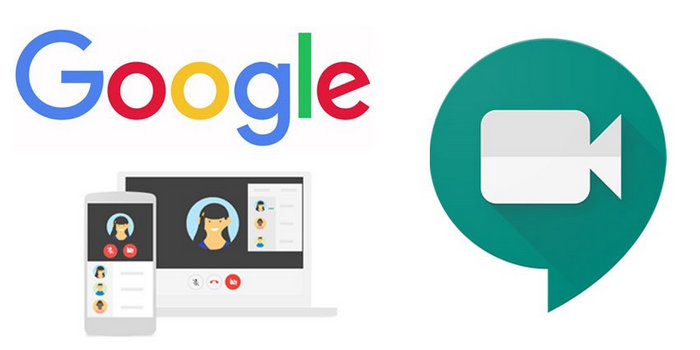
Google Meeting
Google Meet is Google’s video conferencing service, making it easy for you to join video meetings remotely. We can join from any web browser or download the app to join the meeting. To join Google Meet, you just need to create a Google account and access the online meeting room link.
Google Meet is primarily designed as a way to hold video meetings. However, you can turn on the camera and microphone independently, so you can only use it for audio calls if you want.
You can create a special call and invite your friends and family. They can join by entering your meeting code, or you can send them a link to click on.
One of the best things about Google Meet is that you don’t need to install any software on your computer. Everyone on the call (the organizer and the attendees) only needs to use a modern web browser.
You can create and join as many meetings as you want, so there’s nothing stopping you from holding a second meeting if you hit the time limit. Up to 100 participants can be in the same meeting. As a meeting organizer, you can mute other members.
Google Meet does its best to filter out any non-verbal noise. It also features live captioning, which automatically captions what people say – pretty reliable and has great accessibility.
You can also share your screen with everyone on the call. This can be a specific window or the entire screen, and it also works on mobile devices.
Creating meetings on Google Meeting
Creating meetings on Google Meeting is really simple. You can sign in to Google Meet from your Google or Gmail account and click on the Google Meet icon.
Google meet select icon

Google meet create meeting
Click to New meting and you have three options:
– Create a meeting for later: Create meeting and send request, send meeting information at any time.
– Start an instant meeting: Instantly create meetings.
– Schedule in Google Calendar: Created and select from your Calendar.
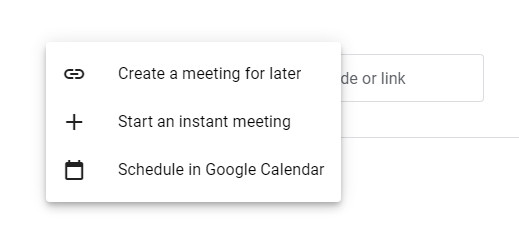
Google meet create meeting

Google meet url
Invite other members to join this online meeting by copying and sending the meeting URL link, or you can also choose Add people to invite others to the online meeting.
The recipient only needs to see the link sent and wait for confirmation that the meeting can connect.
To present in a meeting, select Present now, select Your entire screen and open the file for presentation.
Through this article, hope you can better understand what Google Meet is and apply it effectively.
Hompage: https://meet.google.com/
Bài viết liên quan
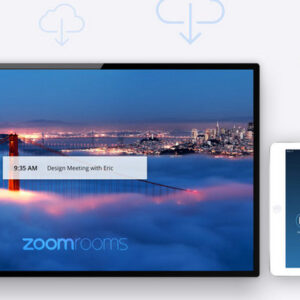


Your comment